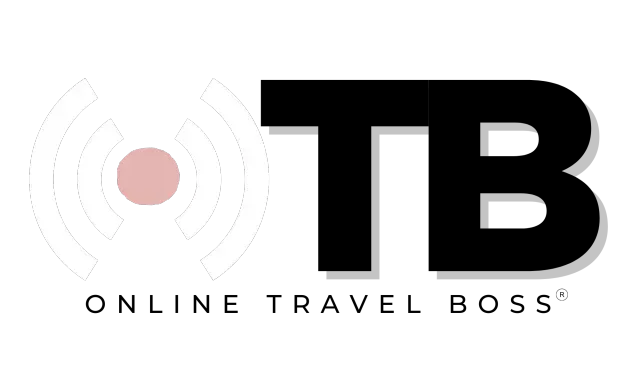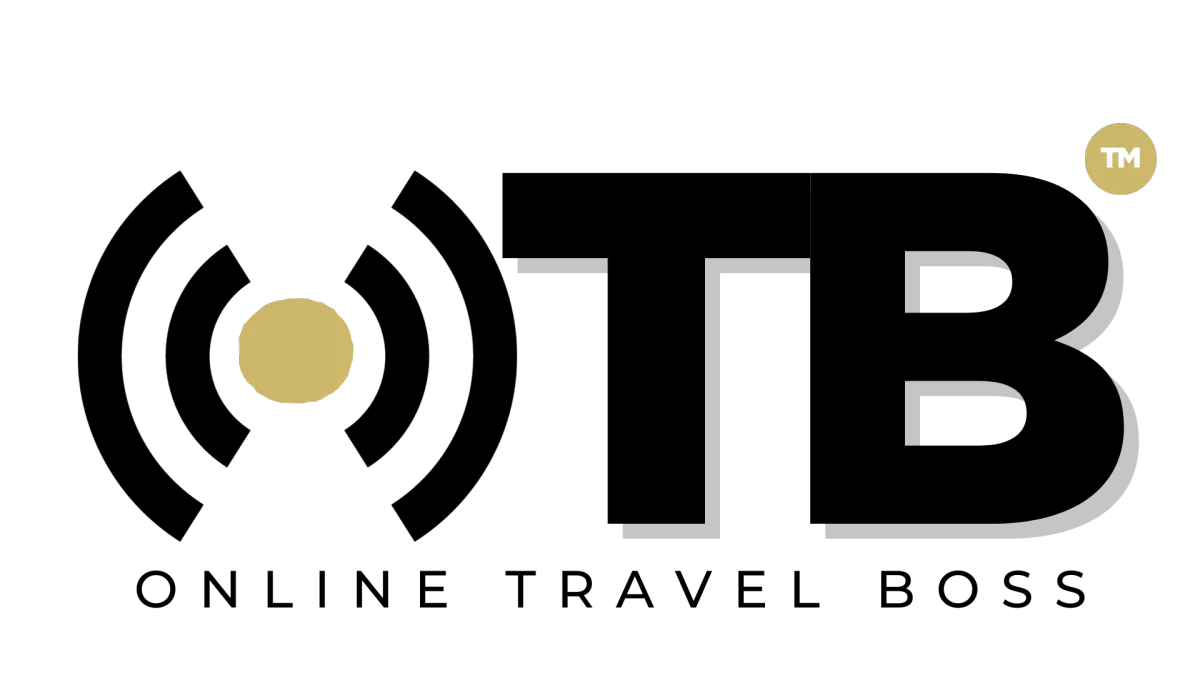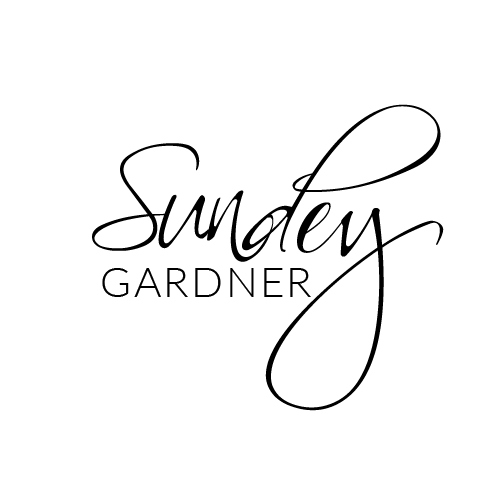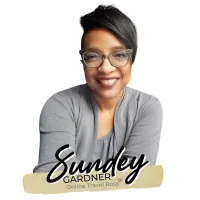Craving for more actionable strategies and proven tips? Scroll down a bit and quench Your thirst for Travel business knowledge by learning all about launching, operating, and effective marketing of a Travel business.
Craving for more actionable strategies and proven tips? Scroll down a bit and quench Your thirst for Travel business knowledge by learning all about launching, operating, and effective marketing of a Travel business
BLOGS

TravelPro Suite Release - Jul 18th, 2024
2 New Channels Are Now Available inside of our Social Scheduler. We've added Pinterest and YouTube as new channels!
How To Connect Pinterest and YouTube Channels in Social Scheduler
Objective
To connect Pinterest and YouTube channels to the social scheduler for posting content.
Key Steps
Click on "Marketing" in the dashboard.
Select "Social Scheduler" from the dropdown menu.
To connect Pinterest:
Click on "Connect".
Log in to your Pinterest account and click on "Give Access".
Select the Pinterest account you want to add.
Click "Connect".
To connect YouTube:
Click on "YouTube".
Choose the YouTube account you want to connect.
Select "Continue" and follow the prompts to give access.
Add your YouTube channel.
Once connected, the Pinterest and YouTube channels will be available for use in posting content.
Cautionary Notes
Ensure you have the necessary login credentials for your Pinterest and YouTube accounts.

TravelPro Suite Release - Jul 18th, 2024
2 New Channels Are Now Available inside of our Social Scheduler. We've added Pinterest and YouTube as new channels!
How To Connect Pinterest and YouTube Channels in Social Scheduler
Objective
To connect Pinterest and YouTube channels to the social scheduler for posting content.
Key Steps
Click on "Marketing" in the dashboard.
Select "Social Scheduler" from the dropdown menu.
To connect Pinterest:
Click on "Connect".
Log in to your Pinterest account and click on "Give Access".
Select the Pinterest account you want to add.
Click "Connect".
To connect YouTube:
Click on "YouTube".
Choose the YouTube account you want to connect.
Select "Continue" and follow the prompts to give access.
Add your YouTube channel.
Once connected, the Pinterest and YouTube channels will be available for use in posting content.
Cautionary Notes
Ensure you have the necessary login credentials for your Pinterest and YouTube accounts.
Address: 1775 Parker Rd, Suite 210
Conyers, GA 30094
Support Email: [email protected]
Phone: (678) 528-0011
Newsletter
©2023 ONLINE TRAVEL BOSS ® | Solutions for Travel Professionals
All Rights Reserved.