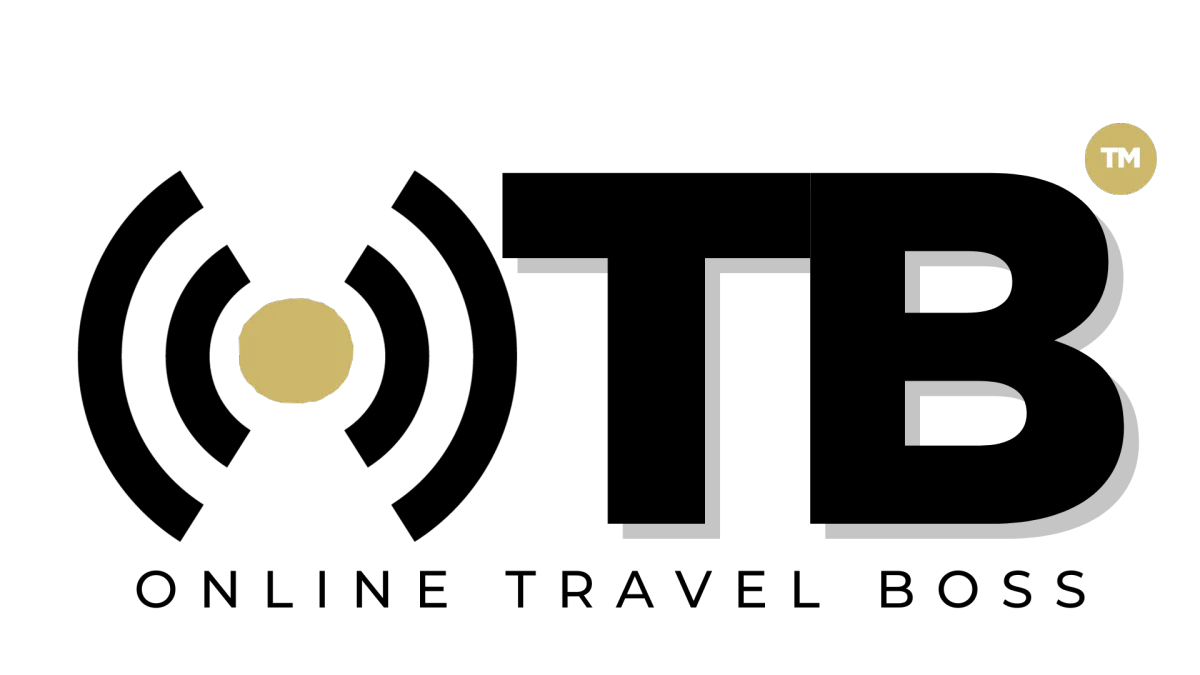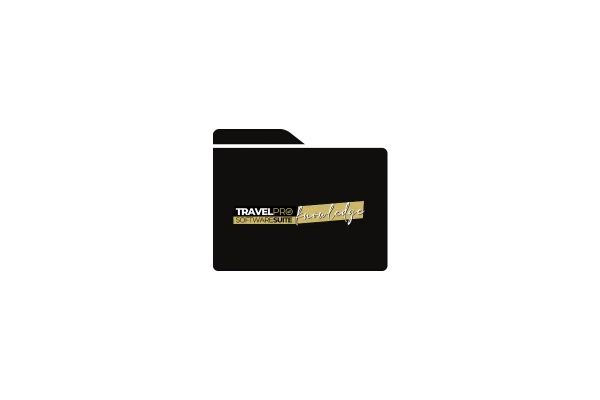
How To Purchase A Domain
Instructions to Buy a Domain in TravelPro Suite:
Log in to TravelPro Suite:
Access your TravelPro Suite dashboard as an admin or agency owner.
Navigate to the Domain Settings:
Go to Settings in the left-hand menu.
Select Domains from the settings menu.
Start the Domain Purchase:
Click on the Buy Domain button (if this option is available).
Search for Your Desired Domain:
Enter the domain name you want to purchase (e.g.,
yourbusinessname.com) in the search bar.Check the availability of your desired domain.
Choose Your Domain:
If your domain is available, select it and proceed.
If not, consider alternate options or suggestions provided by the system.
Add Domain Privacy (Optional):
You may have the option to add privacy protection to hide your personal details in WHOIS records.
Complete the Payment:
Enter your billing details and payment information to finalize the purchase.
Configure Your Domain:
After purchase, TravelPro Suite will automatically guide you through setting up the DNS settings or linking the domain to your funnels, websites, or other assets.
Verify and Go Live:
Once your domain setup is complete, verify it within TravelPro Suite to ensure everything is properly configured.
This built-in functionality simplifies domain purchases, allowing you to manage everything directly from your TravelPro Suite account. Let me know if you need help with any specific step! 🚀