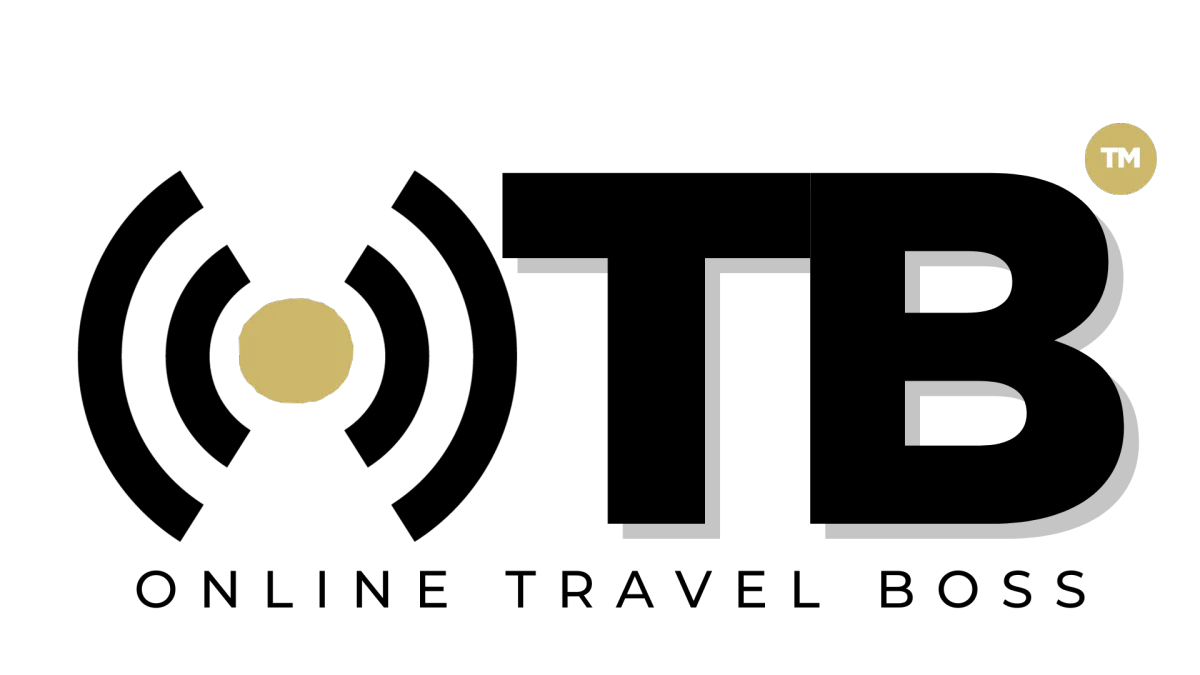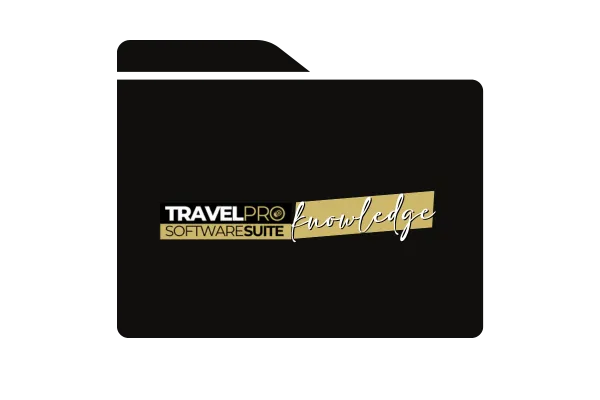
How To Add A Contact to Client Booking Workflow
Adding Existing Contacts to Client Booking Workflow in Travel Pro Suite
Introduction
Purpose: To demonstrate how to add an existing contact in Travel Pro Suite to the client booking workflow.
Scenario: Transitioning to Travel Pro Suite, using external payment systems, consolidating data.
Benefits of Using Travel Pro Suite
Access to contact conversations, message history, and email history.
Transition smoothly into Travel Pro Suite's trip management and client booking workflow.
Setting Up the Automation
Navigate to automations and define the trip through an automation template.
Duplicate the template and customize it for the specific contact import (e.g., Bali Import Test).
Editing the Workflow
Define triggers and add custom tags for the contact.
Set criteria for the booking, including trip details, start date, end date, trip name, flights, client itinerary, payment, and confirmation number.
Establishing Trip Requirements
Save the trigger and set the event for the trip to publish.
Adding Contacts
Go to the contact record and add the specific tag (e.g., Bali Test Import) to move the contact through the workflow stages.
Refresh the screen to see the contact's progress in the booking workflow.
Updating Multiple Contacts
Select multiple contacts and add the contact tag to update them simultaneously.
Monitor the progress as all contacts are added to the trip records.
Additional Considerations
Can add all client information during the import process.
Future training sessions will cover scenarios like adding contacts to a waiting confirmation stage without confirmation numbers.
Conclusion
Reach out for any questions or further assistance in adding contacts to the client booking workflow efficiently.