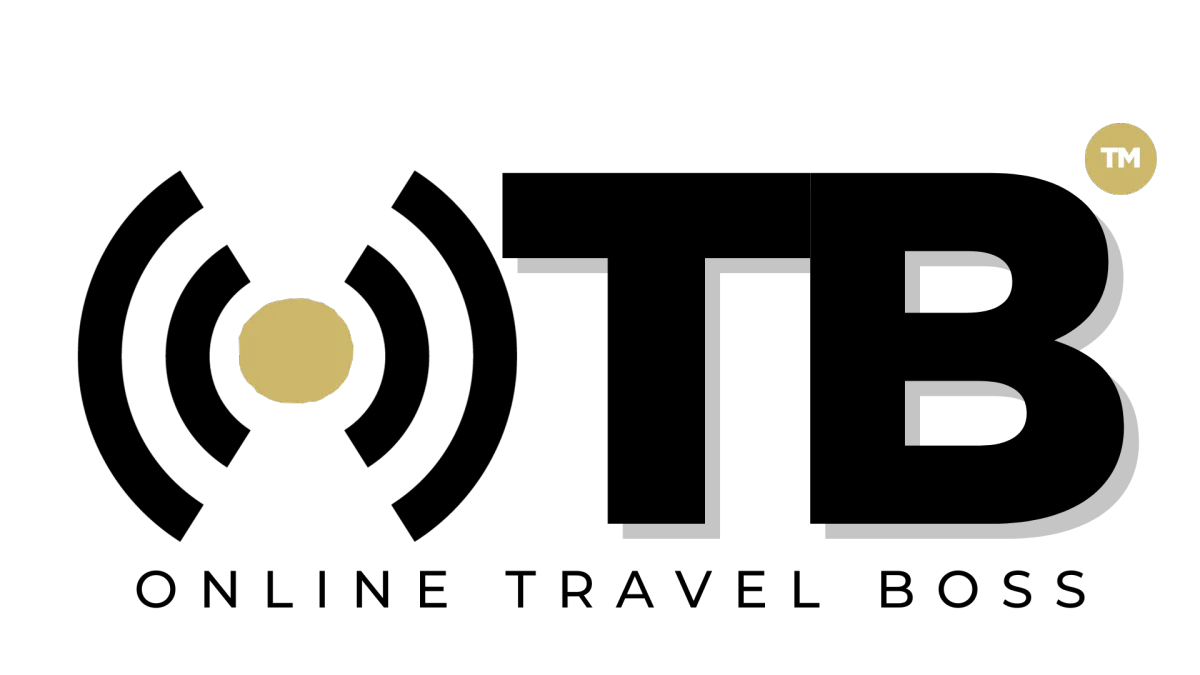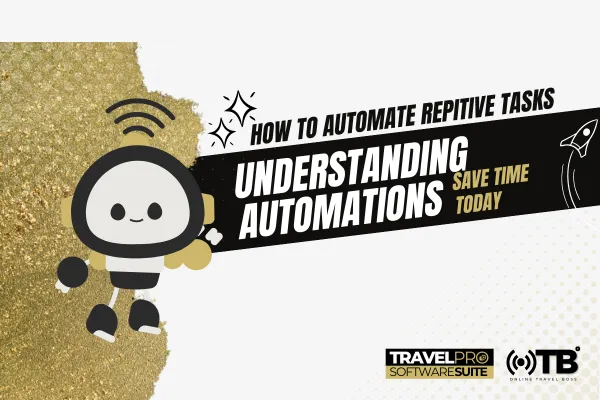
How To Build A Custom Automation
Creating an Automation Workflow from Scratch
Accessing Automation Section
Go to Automations and create a new workflow from scratch.
Naming the Workflow
Name the workflow meaningfully for easy identification later.
Understanding Workflow Settings
Conversation settings like marking as read.
Enrollment history for tracking actions.
Execution logs for understanding workflow steps.
Starting with Triggers
Determine what event/action will trigger the automation.
Common triggers like contact tags, form submissions, survey completions.
Defining Trigger Criteria
Use filters to specify trigger conditions.
Example: Trigger automation when a specific form is submitted.
Executing Actions
Choose from contact-related, communication, internal, and AI actions.
Common actions include sending emails, SMS, adding tags, and notes.
Creating Email Templates
Use existing templates or create custom email content.
Include dynamic content like custom values and fields.
Adding Wait Statements
Determine if immediate action or waiting period is needed.
Set wait times before executing the next action.
Testing the Workflow
Run tests to ensure the workflow functions as intended.
Check enrollment history and execution logs for tracking.
Segmenting Contacts
Add tags and notes for segmentation and tracking purposes.
Ensure actions like adding tags and notes are included in the workflow.
Seeking Help and Support
Utilize help resources and chat for guidance on building automations.
Access live support for any questions or clarifications.
Finalizing and Saving
Save the workflow after testing and confirming its functionality.
Review and refine the workflow based on testing results and feedback.