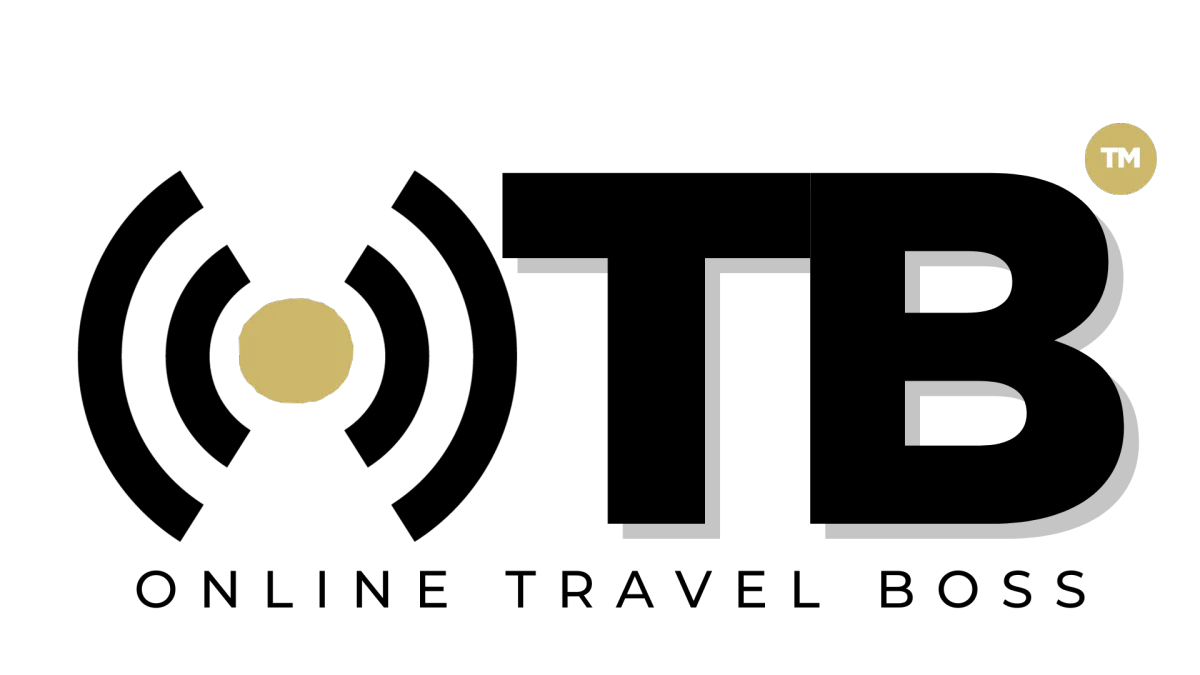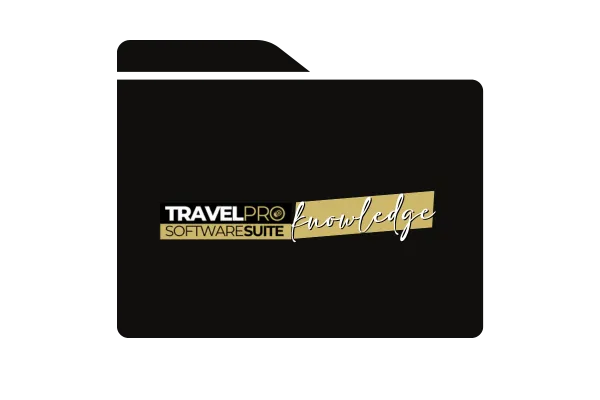
How To Add A Client To Client Booking Workflow Before Supplier Confirmation
Introduction
Reminder about getting a client into the booking workflow.
Scenario: Already done work outside TravelPro Suite, need to get client into booking workflow without confirmation yet.
Starting Point in Workflow
Begin in the phase where confirmation is not yet obtained.
Access the "Trips" menu to initiate the process.
Adding Client to Workflow
Two ways to start:
Click on "Add Opportunity" if client information is already available.
Start by requesting a traveler profile to collect detailed client information.
Requesting Traveler Profile
Access the "Contacts" section to find and select the client.
Send an email requesting the client to complete/update their traveler profile.
Use the email template "100.2 current version" for this purpose.
Sending the Email
Select the email template and update the action.
Send the email to the client for them to complete their traveler profile.
Client's Action
Client receives the email and clicks on it to fill out their traveler profile.
Client fills out the profile and submits it.
Workflow Progress
Once the client submits the profile, a new trip record is created.
The trip record will show up in the system, indicating the client's progress in the workflow.
Completion and Confirmation
The trip record will move to the "Awaiting Booking Confirmation" stage.
Both you and the client will receive emails confirming the completion of the traveler profile and the next steps in the workflow.
Conclusion
Getting a client into the booking workflow is achieved by having them complete a traveler profile.
Any questions can be directed for further clarification.