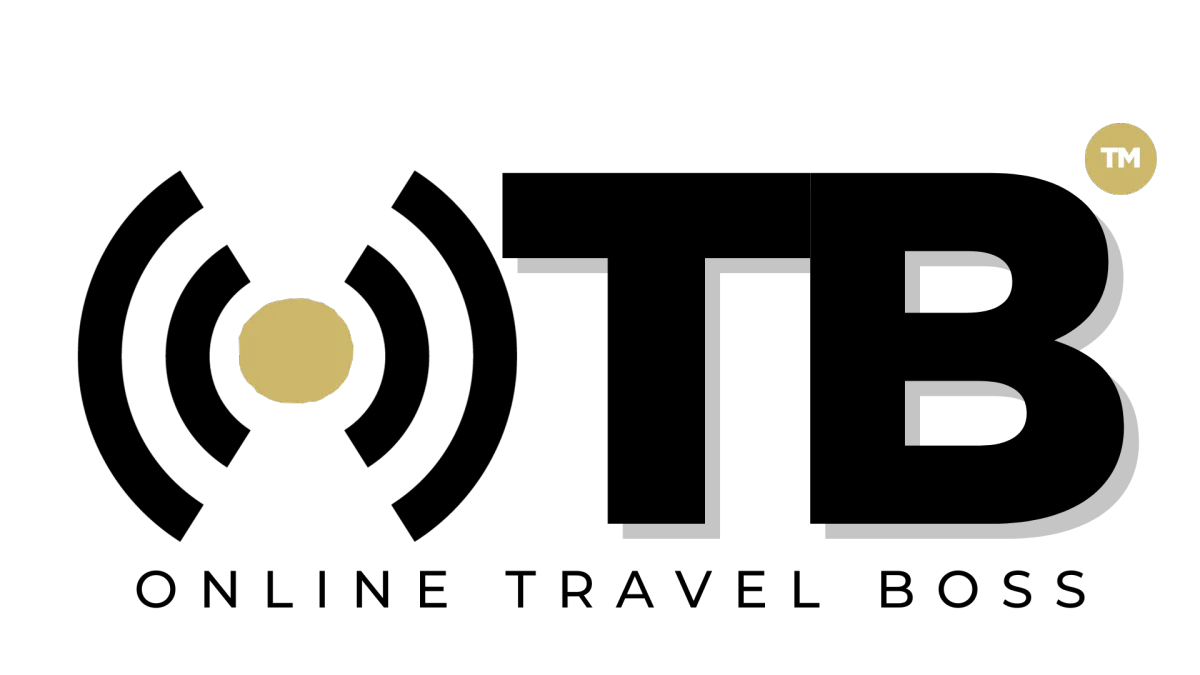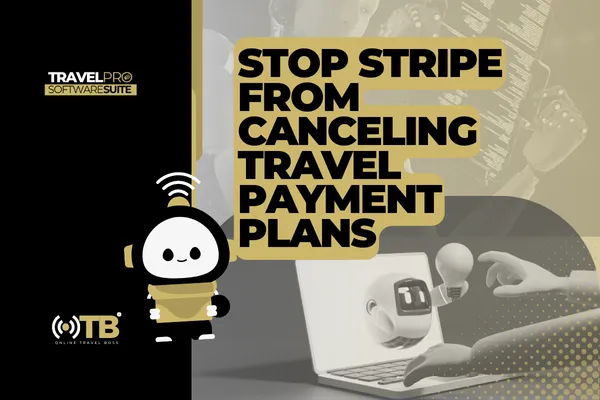
How to Stop Stripe From Canceling Travel Payment Plans
If you’ve ever had Stripe auto-cancel a client’s travel payment plan, you already know the struggle. Your client’s card declines, Stripe retries, and then—boom—the subscription is gone.
This session breaks down exactly how to update your Stripe settings so failed payments don’t result in instant cancellations. Instead, you’ll have time to recover payments, avoid revenue loss, and maintain client relationships without starting over.
Watch the CEO Session Replay Below
Key Takeaways From This Session
Short on time? Here’s what you need to know:
1️⃣ Set Up Smart Retries for Failed Payments
Why it matters: If a client’s payment fails, you don’t want Stripe canceling their subscription immediately.
The mistake most advisors make: Relying on Stripe’s default settings, which may cancel subscriptions too soon.
How to fix it: Enable Smart Retry in Stripe’s Billing Settings to allow multiple payment attempts before cancellation.
2️⃣ Customize Your Subscription Cancellation Rules
Why it matters: Auto-canceling a payment plan means lost revenue and an annoyed client.
The mistake most advisors make: Leaving the default setting as "Cancel Subscription" on failed payments.
How to fix it: Change it to "Mark as Unpaid" or "Past Due" so you can manually handle failed payments instead of losing the client instantly.
3️⃣ Set Up Payment Failure Notifications for You & Your Clients
Why it matters: Knowing when a payment fails gives you time to take action.
The mistake most advisors make: Relying on Stripe without setting up email and SMS notifications.
How to fix it: Enable failed payment alerts so you and your client get notified ASAP.
📌 Quick Action Step:
Log into your Stripe account and go to Settings → Billing → Subscriptions and Emails
Enable Smart Retry, change Subscription Cancellation settings, and turn on Failed Payment Notifications
Next Steps: How to Apply This in Your Business
Here’s how to take control of failed travel payments and protect your revenue:
Step 1: Review Your Stripe Subscription Settings
Go to Settings → Billing and check your cancellation settings.
Update failed payment handling to Mark as Unpaid or Past Due.
Step 2: Enable Smart Retry & Payment Recovery Emails
Allow Stripe to retry payments multiple times over two weeks.
Enable failed payment emails so clients can update their card details.
Step 3: Automate Payment Follow-Ups With TravelPro Suite™
Sync your failed payment notifications to your CRM for automated follow-ups.
Send reminders and recovery links so clients update their payments seamlessly.
FAQs
❓ What happens if I don’t change my Stripe settings?
If a client’s payment fails and you leave Stripe on default settings, the subscription will auto-cancel after the last retry attempt. You’ll have to manually re-enroll them, potentially losing revenue.
❓ Can I recover payments after a subscription is canceled?
Yes, but it’s messy. Instead of reactivating a canceled subscription, it’s better to prevent cancellations by setting the subscription to Past Due instead of Canceled.
❓ How do I notify clients when their payment fails?
Enable Failed Payment Emails inside Stripe’s settings and connect it to TravelPro Suite™ for automated SMS reminders.
Don’t Let Failed Payments Cost You Money
Tired of losing clients because of Stripe’s default settings? Join the Travel CEO Network for live coaching on business automation, pricing strategies, and premium travel business growth.