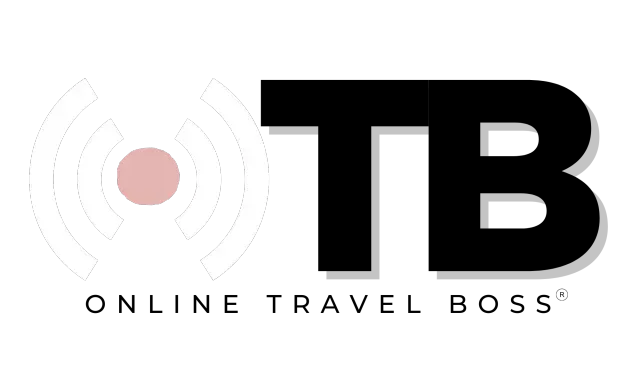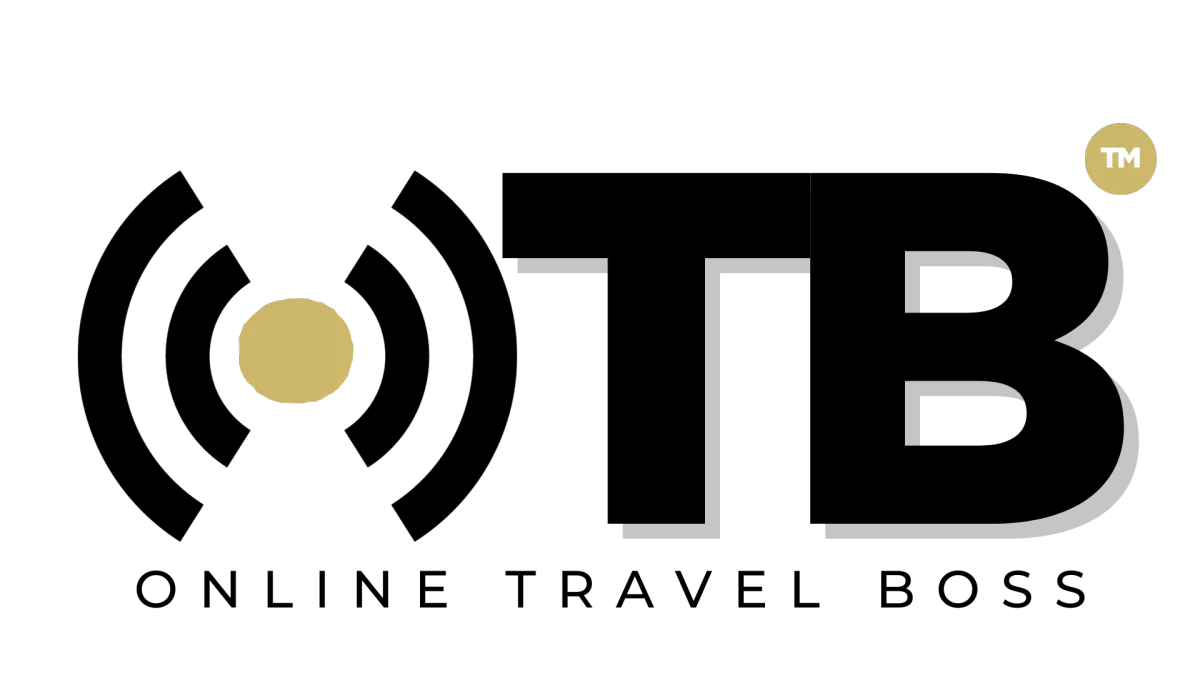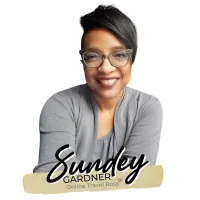How To Use Conversations | TravelPro Suite
Objective:
To effectively utilize the Conversations tab in the system to consolidate and manage interactions with clients and prospective clients across multiple social media platforms.
Key Steps:
Integration Setup:
Go to Marketing > Account section.
Add social media accounts (Facebook, Instagram, etc.).
Log in to integrate accounts.
Managing Conversations:
Check Conversations tab for incoming messages.
Reply directly from the tab or go to Contacts tab.
Add email, phone number, tags, and view active automations.
Schedule appointments, add to opportunities, and create tasks.
Add notes and manage communication preferences.
Additional Features:
Use manual actions to add people to workflows.
Create and use snippets for repetitive responses.
Archive, mark as read/unread, star, or delete conversations.
Filter conversations based on various criteria.
Cautionary Notes:
Ensure social media accounts are integrated correctly.
Verify the authenticity of incoming messages to avoid spam.
Double-check actions like scheduling appointments or adding to opportunities.
Tips for Efficiency:
Schedule dedicated time to review and respond to active conversations.
Utilize snippets and templates for repetitive responses.
Regularly update and maintain contact information and preferences.
By following these steps, you can efficiently manage and streamline interactions with clients across various platforms using the Conversations tab in the system.
Address: 1775 Parker Rd, Suite 210
Conyers, GA 30094
Support Email: [email protected]
Phone: (678) 528-0011
Newsletter
©2023 ONLINE TRAVEL BOSS ® | Solutions for Travel Professionals
All Rights Reserved.