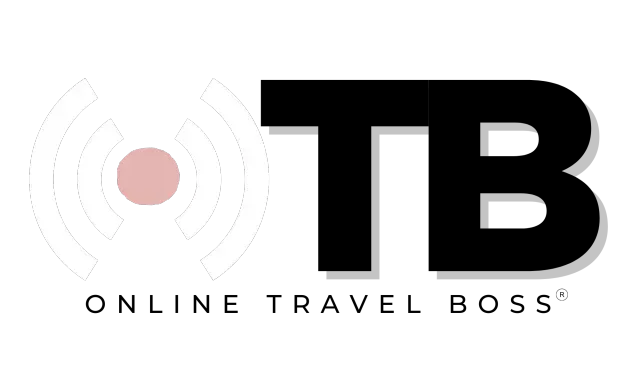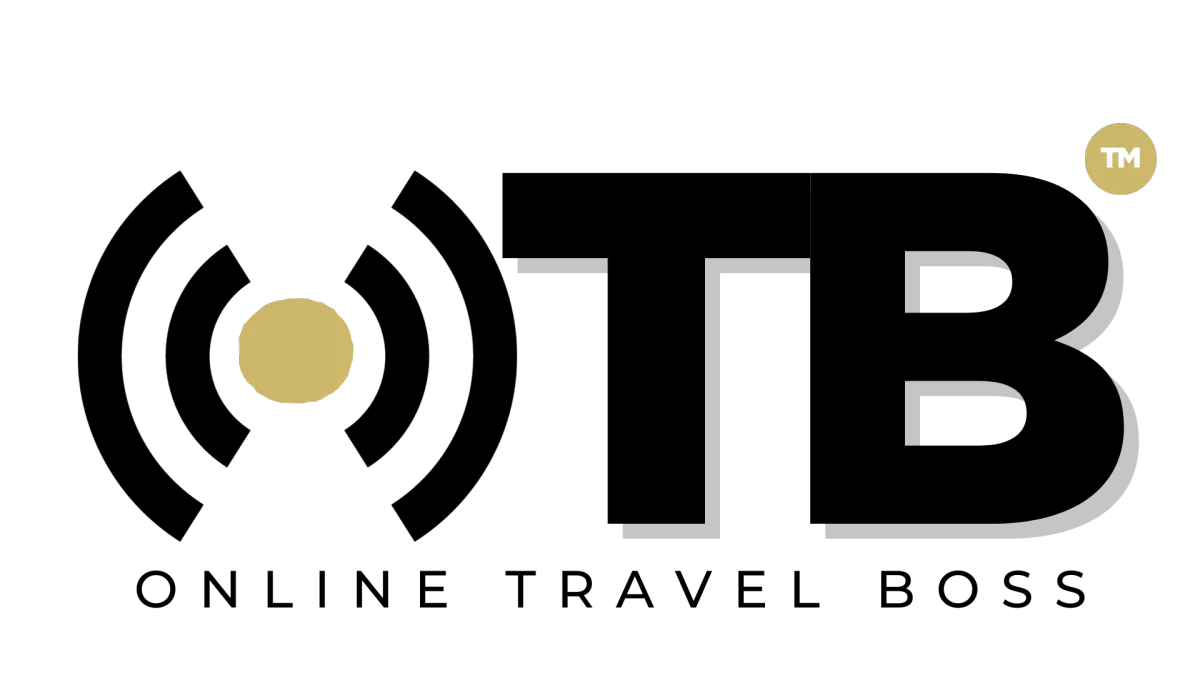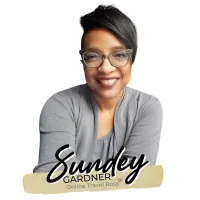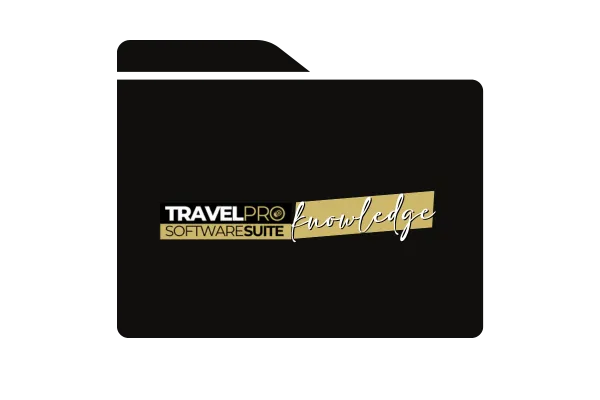
Creating 1 or More Order Bump on CheckOut
Introduction
Explanation of the order bump feature.
Purpose of the training: to show how to create a similar experience on checkout pages.
Identifying Additional Options
Ensure different categories for trips are identified.
Create additional options in the product (e.g., spa package, Bali swing).
Adding Optional Items
Save the additional options.
Access the checkout page.
Setting Up Order Bumps
Edit the checkout page.
Add order bumps to the order section.
Enable order bump and add desired order bumps (e.g., spa package, Bali swing).
Customizing Order Bumps
Add headlines, descriptions, and images for each order bump.
Ensure the option is not enabled by default.
Save changes and publish the page.
Finalizing Order Bumps
Review the order bumps on the checkout page.
Understand how selected order bumps affect the total amount charged.
Multiple order bumps can be added without a known limit.
Conclusion
Encouragement to experiment with graphical and non-graphical order bump designs.
Recap of the process for adding multiple order bumps to enhance upselling opportunities.
Address: 1775 Parker Rd, Suite 210
Conyers, GA 30094
Support Email: [email protected]
Phone: (678) 528-0011
Newsletter
©2023 ONLINE TRAVEL BOSS ® | Solutions for Travel Professionals
All Rights Reserved.