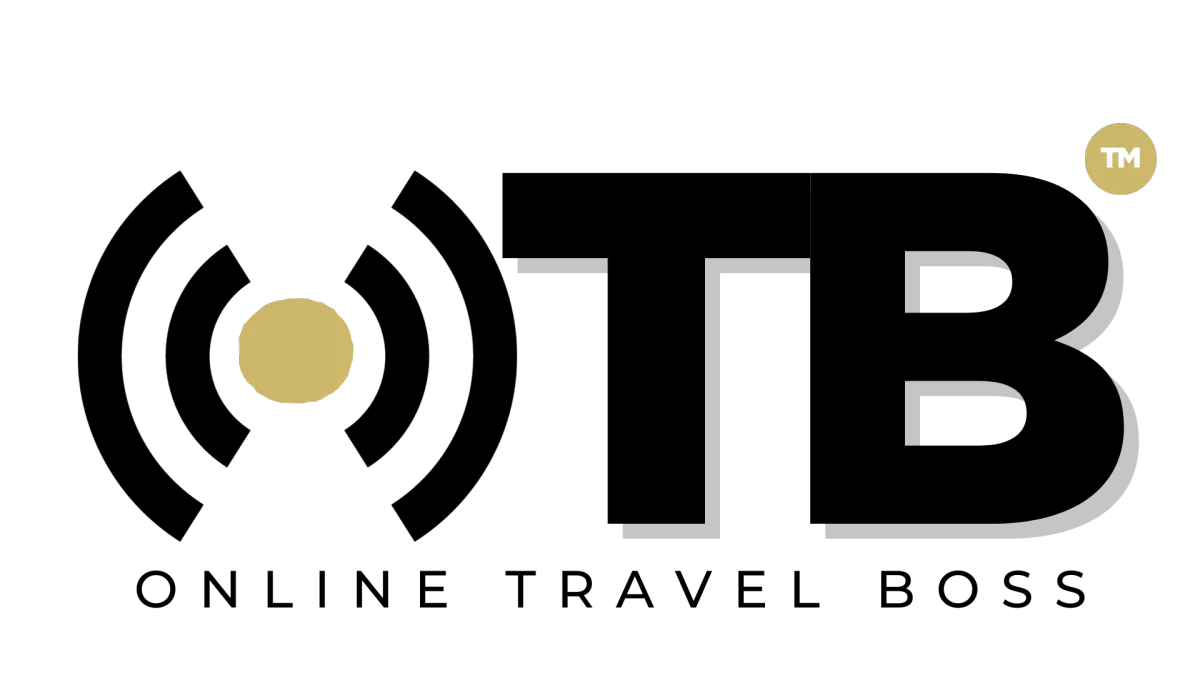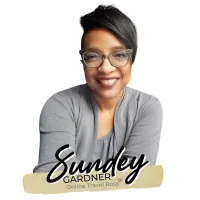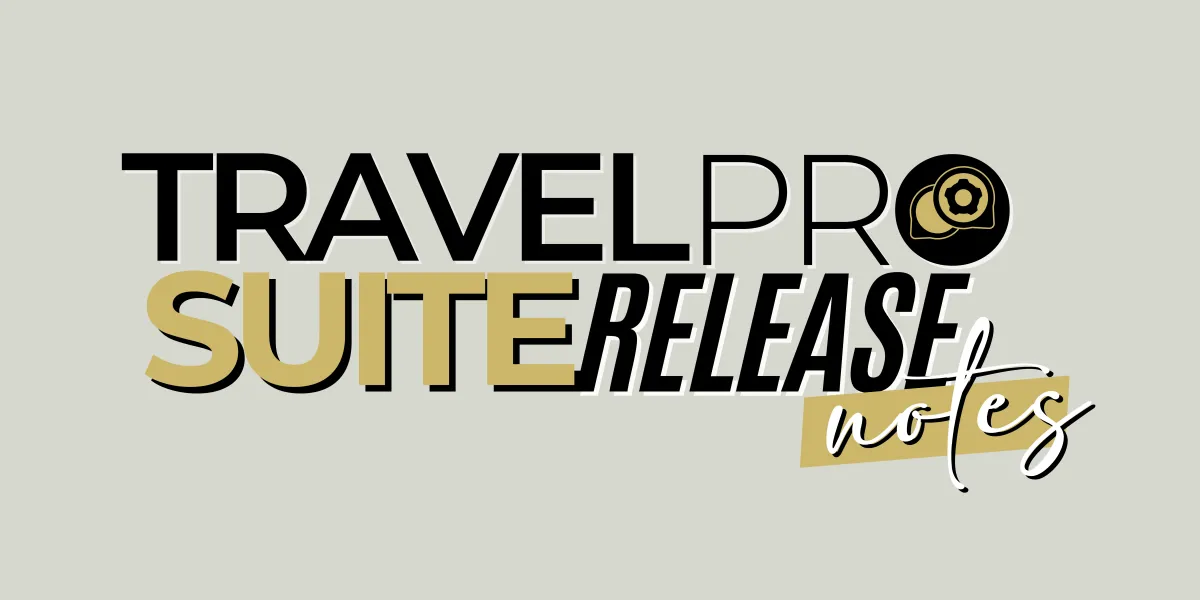
Get the latest on new features and training available inside of TravelPro Suite. Simpliy the way you operate your travel business operations and marketing with our all in one solution for Travel Professionals.
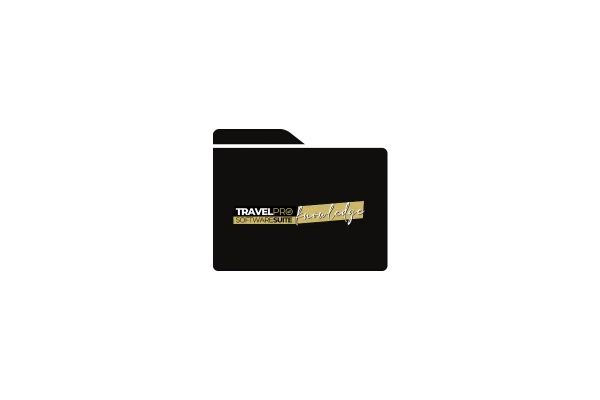
Post Approval Flow in Social Planner
Social Planner now has post approval flow where the user can get the content of social post reviewed and analyzed by another team member.
Covered in this Article:
Steps to get started with post approval flow -
Editing and applying an Email Template as the Post Approval Email:
How to schedule the CSV for Approving bulk posts?
Steps to get started with post approval flow -
Navigate to Marketing> Social Planner. Create New Post by clicking the "New Post" button.

2. Once the post is created with content, rich media, hashtags and more, it can be "Scheduled for Approval"
Add the date and time for schedule
Choose the user who would approve the post to be schedule in social calendar
Add an internal note for the approval for more information


3. Once the post is sent for review, an email will be delivered for the scheduled post.
4. The reviewer can see the post in "Approval" tab with the option to view, approve or reject. The view option will allow user to view the details of post than approve or reject. The reviewer team member can edit the content too for approval flow by clicking "Edit" in view screen.

5. Once the post is approved, it will be scheduled in the social calendar. If the post is rejected, the user can view the comment sent by the reviewer.
Editing and applying an Email Template as the Post Approval Email:
Users can set the email for approval from Social Planner Settings. The email template can be branded by visiting Marketing > Emails> Templates > New > Email Marketing Templates

You will then be taken to the Template Library where you will need to head to System Templates> Social Planner : Post Approval and use the template. You can edit it as you see fit.

That template can then be applied to the Post Approval email flow in Social Planner Settings> Notifications:

Choose the email template under Setup Email template for Social Post Approval

How to schedule the CSV for Approving bulk posts?
Create a new CSV when you click "New Post" button
Once the user adds the CSV file and Select the Socials, there will be option to Select an Approver.

Once the posts are imported, they go for review from the chosen approver. Once approved, they are scheduled on the social calendar.
Address: 1775 Parker Rd, Suite 210
Conyers, GA 30094
Support Email: [email protected]
Phone: (678) 528-0011
Newsletter
©2023 ONLINE TRAVEL BOSS ® | Solutions for Travel Professionals
All Rights Reserved.